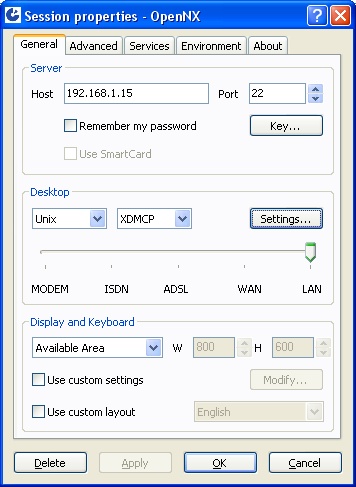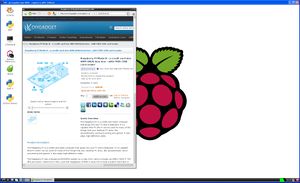Difference between revisions of "Install NX Server on Raspberry Pi"

10 PCS, 10cm x 10cm, 2 layers prototype for $38.80 shipped!
(→Compiling NX components) |
(→Why you need NX server) |
||
| (16 intermediate revisions by the same user not shown) | |||
| Line 12: | Line 12: | ||
== What is Raspberry Pi == | == What is Raspberry Pi == | ||
| + | |||
| + | The Raspberry Pi is a credit-card sized computer that plugs into your TV and a keyboard. It’s a capable little PC which can be used for many of the things that your desktop PC does, like spreadsheets, word-processing and games. It also plays high-definition video. | ||
| + | |||
| + | The Raspberry Pi has a Broadcom BCM2835 system on a chip (SoC), which includes an ARM1176JZF-S 700 MHz processor, VideoCore IV GPU, and 256 megabytes of RAM. It does not include a built-in hard disk or solid-state drive, but uses an SD card for booting and long-term storage. | ||
| + | |||
| + | * CPU: 700 MHz ARM1176JZF-S core | ||
| + | * Video: Broadcom VideoCore IV,[58] OpenGL ES 2.0, 1080p30 h.264/MPEG-4 AVC high-profile decoder | ||
| + | * Memory: 256 MB (shared with GPU) | ||
| + | * USB ports: 2 (can be expanded with a usb hub) | ||
| + | * Video Outputs: Composite RCA (PAL & NTSC), HDMI (rev 1.3 & 1.4), raw LCD Panels via DSI, 14 HDMI resolutions from 640×350 to 1920×1200 plus various PAL and NTSC standards. | ||
| + | * Audio Outputs: 3.5 mm jack, HDMI | ||
| + | * Onboard Storage: SD Card Slot ( external USB SSD or HDD can be used) | ||
| + | * Networking: 10/100 Ethernet (RJ45) | ||
| + | * Power Rating: 700 mA, 5 V | ||
| + | * Dimensions: 85.60 × 53.98 mm (3.370 × 2.125 in) | ||
| + | * Weight: 45 g (1.6 oz) | ||
| + | |||
| + | You can buy Raspberry Pi from our store: [http://www.diygadget.com/raspberry-pi-mode-b-a-credit-card-size-arm-gnu-linux-box.html Raspberry Pi Mode B - a credit card size ARM GNU/Linux box - with FREE USB card reader] | ||
== Why you need NX server == | == Why you need NX server == | ||
| + | |||
| + | NX allows users to create new X11 sessions and forwards all X communication to the remote client. If is a lot faster than VNC. | ||
== How to install NX server on Raspberry Pi == | == How to install NX server on Raspberry Pi == | ||
| − | === Prepare the build environment === | + | === Prepare the build and runtime environment === |
You need the following packages to build NX server. Use apt-get to install them on your pi: | You need the following packages to build NX server. Use apt-get to install them on your pi: | ||
| Line 26: | Line 46: | ||
* libjpeg8-dev | * libjpeg8-dev | ||
* libpng12-dev | * libpng12-dev | ||
| + | |||
| + | Before you use apt-get, try to run update command first, otherwise you may encounter some 404 not found errors. | ||
| + | |||
| + | <pre> | ||
| + | sudo apt-get update | ||
| + | </pre> | ||
Command: | Command: | ||
<pre> | <pre> | ||
sudo apt-get install xutils-dev expect xorg-dev libjpeg8-dev libpng12-dev | sudo apt-get install xutils-dev expect xorg-dev libjpeg8-dev libpng12-dev | ||
| + | </pre> | ||
| + | |||
| + | NX server also requires CUPS, xfonts-base and x11-xserver-utils, thus you need to install it as well: | ||
| + | |||
| + | <pre> | ||
| + | sudo apt-get install cups | ||
| + | sudo apt-get install xfonts-base | ||
| + | sudo apt-get install x11-xserver-utils | ||
</pre> | </pre> | ||
| Line 119: | Line 153: | ||
</pre> | </pre> | ||
| + | Now, create a new patch file, e.g. nx_3.5.0.patch with the following context: | ||
| + | <pre> | ||
| + | --- nxloadconfig.orig 2009-05-26 16:13:02.000000000 -1000 | ||
| + | +++ nxloadconfig 2009-05-26 16:13:22.000000000 -1000 | ||
| + | @@ -606,8 +606,8 @@ | ||
| + | [ -z $(echo "$ENABLE_ROOTLESS_MODE" | egrep "^[0|1]$") ] && \ | ||
| + | ERROR="yes" && echo "Error: Invalid value \"ENABLE_ROOTLESS_MODE=$ENABLE_ROOTLESS_MODE\"" | ||
| + | |||
| + | - [ -z "$(strings $PATH_BIN/nxagent | egrep 'NXAGENT - Version 1.5.0|NXAGENT - Version 2.[01].0|NXAGENT - Version 3.[012].0')" ] && \ | ||
| + | - WARNING="yes" && echo "Error: Could not find 1.5.0 or 2.[01].0 or 3.[01].0 version string in nxagent. NX 1.5.0 or 2.[01].0 or 3.[012].0 backend is needed for this version of FreeNX." | ||
| + | + [ -z "$(strings $PATH_BIN/nxagent | egrep 'NXAGENT - Version 1.5.0|NXAGENT - Version 2.[01].0|NXAGENT - Version 3.[012345].0')" ] && \ | ||
| + | + WARNING="yes" && echo "Error: Could not find 1.5.0 or 2.[01].0 or 3.[012345].0 version string in nxagent. NX 1.5.0 or 2.[01].0 or 3.[012345].0 backend is needed for this version of FreeNX." | ||
| + | |||
| + | [ -z $(echo "$ENABLE_USESSION" | egrep "^[0|1]$") ] && \ | ||
| + | ERROR="yes" && echo "Error: Invalid value \"ENABLE_USESSION=$ENABLE_USESSION\"" | ||
| + | |||
| + | </pre> | ||
| + | |||
| + | And run the patch: | ||
| + | |||
| + | <pre> | ||
| + | pi@raspberrypi /work/nxserver/freenx-server-0.7.3 $ patch < nx_3.5.0.patch | ||
| + | patching file nxloadconfig | ||
| + | </pre> | ||
| + | |||
| + | And | ||
| + | |||
| + | <pre> | ||
| + | make | ||
| + | </pre> | ||
| + | |||
| + | and | ||
| + | |||
| + | <pre> | ||
| + | sudo make install | ||
| + | </pre> | ||
| + | |||
| + | |||
| + | === Setting up the NX environment === | ||
| + | |||
| + | Now copy the library files and binaries compiled in the above steps to the correct locations. | ||
| + | <pre> | ||
| + | cd /work/nx | ||
| + | sudo cp -a nx-X11/lib/X11/libX11.so* /usr/NX/lib | ||
| + | sudo cp -a nx-X11/lib/Xext/libXext.so* /usr/NX/lib | ||
| + | sudo cp -a nx-X11/lib/Xrender/libXrender.so* /usr/NX/lib | ||
| + | sudo cp -a nxcomp/libXcomp.so* /usr/NX/lib | ||
| + | sudo cp -a nxcompext/libXcompext.so* /usr/NX/lib | ||
| + | sudo cp -a nxcompshad/libXcompshad.so* /usr/NX/lib | ||
| + | sudo cp -a nx-X11/programs/Xserver/nxagent /usr/NX/bin | ||
| + | sudo cp -a nxproxy/nxproxy /usr/NX/bin | ||
| + | </pre> | ||
| + | |||
| + | freeNX server expects to have the file libXrender.so.1.2 but the NX components we compiled has a newer version of libXrender.so.1.2.2 so you need to create a soft link that the installer can follow: | ||
| + | |||
| + | <pre> | ||
| + | sudo ln -s /usr/NX/lib/libXrender.so.1.2.2 /usr/NX/lib/libXrender.so.1.2 | ||
| + | </pre> | ||
| + | |||
| + | Now, install the NX Server: | ||
| + | |||
| + | <pre> | ||
| + | sudo /usr/NX/bin/nxsetup --install | ||
| + | </pre> | ||
| + | |||
| + | You will get some warnings, but you shouldn't get any errors. The test output looks like this: | ||
| + | <pre> | ||
| + | ----> Testing your nxserver configuration ... | ||
| + | Warning: Could not find nxdesktop in /usr/NX/bin. RDP sessions won't work. | ||
| + | Warning: Could not find nxviewer in /usr/NX/bin. VNC sessions won't work. | ||
| + | Warning: Invalid value "CUPS_ETC=/etc/cups/" | ||
| + | Users will not be able to enable printing. | ||
| + | Warning: Invalid value "DEFAULT_X_SESSION=/etc/X11/xdm/Xsession" | ||
| + | Users might not be able to request a default X session. | ||
| + | Warning: Invalid value "COMMAND_START_KDE=startkde" | ||
| + | Users will not be able to request a KDE session. | ||
| + | Warning: Invalid value "COMMAND_START_GNOME=gnome-session" | ||
| + | Users will not be able to request a Gnome session. | ||
| + | Warning: Invalid value "COMMAND_START_CDE=cdwm" | ||
| + | Users will not be able to request a CDE session. | ||
| + | Warning: Invalid value "COMMAND_XTERM=xterm" | ||
| + | Users will not be able to request an xterm session. | ||
| + | Warning: Invalid value "COMMAND_SMBMOUNT=smbmount". You'll not be able to use SA MBA. | ||
| + | Warning: Invalid value "COMMAND_SMBUMOUNT=smbumount". You'll not be able to use SAMBA. | ||
| + | Warning: Invalid cupsd version of "/usr/sbin/cupsd". Need version 1.2. | ||
| + | Users will not be able to enable printing. | ||
| + | Warning: Invalid value "COMMAND_SESSREG=sessreg" | ||
| + | Logged in users will not be registered with sessreg. | ||
| − | + | Warnings occured during config check. | |
| + | To enable these features please correct the configuration file. | ||
| + | <---- done | ||
| + | |||
| + | ----> Testing your nxserver connection ... | ||
| + | The authenticity of host '127.0.0.1 (127.0.0.1)' can't be established. | ||
| + | ECDSA key fingerprint is c8:4b:0f:7b:72:65:da:4a:5d:f9:c4:9d:f7:5a:46:6f. | ||
| + | Are you sure you want to continue connecting (yes/no)? | ||
| + | Warning: Permanently added '127.0.0.1' (ECDSA) to the list of known hosts. | ||
| + | Fatal error: Could not connect to NX Server. | ||
| + | |||
| + | Please check your ssh setup: | ||
| + | |||
| + | The following are _examples_ of what you might need to check. | ||
| + | |||
| + | - Make sure "nx" is one of the AllowUsers in sshd_config. | ||
| + | (or that the line is outcommented/not there) | ||
| + | - Make sure "nx" is one of the AllowGroups in sshd_config. | ||
| + | (or that the line is outcommented/not there) | ||
| + | - Make sure your sshd allows public key authentication. | ||
| + | - Make sure your sshd is really running on port 22. | ||
| + | - Make sure your sshd_config AuthorizedKeysFile in sshd_config is set to authorized_keys2. | ||
| + | (this should be a filename not a pathname+filename) | ||
| + | - Make sure you allow ssh on localhost, this could come from some | ||
| + | restriction of: | ||
| + | -the tcp wrapper. Then add in /etc/hosts.allow: ALL:localhost | ||
| + | -the iptables. add to it: | ||
| + | $ iptables -A INPUT -i lo -j ACCEPT | ||
| + | $ iptables -A OUTPUT -o lo -j ACCEPT | ||
| + | pi@raspberrypi /usr/NX/bin $ | ||
| + | </pre> | ||
| + | |||
| + | |||
| + | You are not done yet... | ||
| + | Now you need to change the default settings in node.conf file, otherwise you will have this error if you try to connect it using NoMachine NX client: | ||
| + | |||
| + | <pre> | ||
| + | cat: /usr/NX/var/db/running/sessionId{(STDIN)}: No such file or directory | ||
| + | </pre> | ||
| + | |||
| + | The problem was caused by MD5 checksum command used in NX server. The default command is to get MD5 check sum in NX is "openssl md5" however it has extra outputs which will confuse NX server. | ||
| + | |||
| + | First, you need to copy the sample node.conf to /usr/NX/etc directory: | ||
| + | <pre> | ||
| + | cp /work/nxserver/freenx-server-0.7.3/node.conf.sample /usr/NX/etc/node.conf | ||
| + | </pre> | ||
| + | |||
| + | Now, open it in vi: | ||
| + | <pre> | ||
| + | sudo vi /usr/NX/etc/node.conf | ||
| + | </pre> | ||
| + | |||
| + | and replace | ||
| + | <pre> | ||
| + | #COMMAND_MD5SUM="openssl md5" | ||
| + | </pre> | ||
| + | |||
| + | To: | ||
| + | |||
| + | <pre> | ||
| + | COMMAND_MD5SUM="md5sum" | ||
| + | </pre> | ||
| + | |||
| + | Now all configurations are done! | ||
| + | |||
| + | == Connect to Raspberry Pi via NX client == | ||
| + | |||
| + | Finally, after the long process you can finally connect to it! Download OpenNX from [http://sourceforge.net/projects/opennx/ here], install it. Since Raspberry Pi does not have KDE nor GNOME installed, so you need to config the client to use XDCMP, here is the screen shot of my configuration: | ||
| + | |||
| + | [[Image:Opennx.jpg|none]] | ||
| + | |||
| + | (don't forget to change the IP!) | ||
| + | |||
| + | Then connect to it using your id and password. You are done. Here is what it looks like (my laptop's resolution is 1920x1200, the available area for me is 1914x1138, click on picture to enlarge): | ||
| + | |||
| + | [[Image:nxconnected.jpg|none|thumb]] | ||
| + | |||
| + | Now, have fun! You can buy Raspberry Pi from our store, for $49.99 shipped! Here is the link: [http://www.diygadget.com/raspberry-pi-mode-b-a-credit-card-size-arm-gnu-linux-box.html Raspberry Pi with Free SD Card] | ||
| + | |||
| + | Enjoy your new toy! | ||
| + | |||
| + | <span> | ||
<include nopre noesc src="/home/tiao/public_html/tiaowiki/wiki/extensions/include/adsense.inc"/> | <include nopre noesc src="/home/tiao/public_html/tiaowiki/wiki/extensions/include/adsense.inc"/> | ||
Buy Game Console Adapters from [http://www.easymg.com/game-console-adapters.html http://www.easymg.com] or [http://www.diygadget.com/store/game-console-adapters/cat_6.html http://www.diygadget.com] | Buy Game Console Adapters from [http://www.easymg.com/game-console-adapters.html http://www.easymg.com] or [http://www.diygadget.com/store/game-console-adapters/cat_6.html http://www.diygadget.com] | ||
</span> | </span> | ||
| + | |||
| + | Reference: | ||
| + | # [http://computingplugs.com/index.php/Installing_FreeNX_server_and_NX_Open_Source_Components Installing FreeNX server and NX Open Source Components] | ||
Latest revision as of 17:47, 17 September 2012
Buy Game Console Adapters from http://www.easymg.com or http://www.diygadget.com
Contents
What is Raspberry Pi
The Raspberry Pi is a credit-card sized computer that plugs into your TV and a keyboard. It’s a capable little PC which can be used for many of the things that your desktop PC does, like spreadsheets, word-processing and games. It also plays high-definition video.
The Raspberry Pi has a Broadcom BCM2835 system on a chip (SoC), which includes an ARM1176JZF-S 700 MHz processor, VideoCore IV GPU, and 256 megabytes of RAM. It does not include a built-in hard disk or solid-state drive, but uses an SD card for booting and long-term storage.
- CPU: 700 MHz ARM1176JZF-S core
- Video: Broadcom VideoCore IV,[58] OpenGL ES 2.0, 1080p30 h.264/MPEG-4 AVC high-profile decoder
- Memory: 256 MB (shared with GPU)
- USB ports: 2 (can be expanded with a usb hub)
- Video Outputs: Composite RCA (PAL & NTSC), HDMI (rev 1.3 & 1.4), raw LCD Panels via DSI, 14 HDMI resolutions from 640×350 to 1920×1200 plus various PAL and NTSC standards.
- Audio Outputs: 3.5 mm jack, HDMI
- Onboard Storage: SD Card Slot ( external USB SSD or HDD can be used)
- Networking: 10/100 Ethernet (RJ45)
- Power Rating: 700 mA, 5 V
- Dimensions: 85.60 × 53.98 mm (3.370 × 2.125 in)
- Weight: 45 g (1.6 oz)
You can buy Raspberry Pi from our store: Raspberry Pi Mode B - a credit card size ARM GNU/Linux box - with FREE USB card reader
Why you need NX server
NX allows users to create new X11 sessions and forwards all X communication to the remote client. If is a lot faster than VNC.
How to install NX server on Raspberry Pi
Prepare the build and runtime environment
You need the following packages to build NX server. Use apt-get to install them on your pi:
- xutils-dev
- expect
- xorg-dev
- libjpeg8-dev
- libpng12-dev
Before you use apt-get, try to run update command first, otherwise you may encounter some 404 not found errors.
sudo apt-get update
Command:
sudo apt-get install xutils-dev expect xorg-dev libjpeg8-dev libpng12-dev
NX server also requires CUPS, xfonts-base and x11-xserver-utils, thus you need to install it as well:
sudo apt-get install cups sudo apt-get install xfonts-base sudo apt-get install x11-xserver-utils
Compiling NX components
NoMachine has released the component source here. There is also a official guide to compiling the components and it is a good source of information. The components you need to build the NX servers are (as of Sept 13/2012, you may see a different version, but component name won't change):
- nxproxy-3.5.0-1
- nxcomp-3.5.0-2
- nxcompext-3.5.0-1
- nxcompshad-3.5.0-2
- nx-X11-3.5.0-2
- nxauth-3.5.0-1
- nxagent-3.5.0-9
- nxscripts-3.5.0-1
You can SSH to your Pi and use "wget" to download the files.
Now you should have total 8 files:
pi@raspberrypi /work/nx $ ls -l total 22180 -rw-r--r-- 1 pi pi 1510400 Jul 12 16:40 nxagent-3.5.0-9.tar.gz -rw-r--r-- 1 pi pi 30671 Jul 12 16:39 nxauth-3.5.0-1.tar.gz -rw-r--r-- 1 pi pi 532999 Jul 12 16:40 nxcomp-3.5.0-2.tar.gz -rw-r--r-- 1 pi pi 91725 Jul 12 16:40 nxcompext-3.5.0-1.tar.gz -rw-r--r-- 1 pi pi 77293 Jul 12 16:39 nxcompshad-3.5.0-2.tar.gz -rw-r--r-- 1 pi pi 80194 Jul 12 16:39 nxproxy-3.5.0-1.tar.gz -rw-r--r-- 1 pi pi 25664 Jul 12 16:39 nxscripts-3.5.0-1.tar.gz -rw-r--r-- 1 pi pi 20345475 Jul 12 16:39 nx-X11-3.5.0-2.tar.gz pi@raspberrypi /work/nx $
Unpack all files (use "tar -xzvf <filename>" command), you should have the following directories (I moved gz files to a different directory):
pi@raspberrypi /work/nx $ ls -l total 32 drwxr-xr-x 2 pi pi 12288 Jun 15 2011 nxcomp drwxr-xr-x 2 pi pi 4096 May 9 2011 nxcompext drwxr-xr-x 2 pi pi 4096 May 9 2011 nxcompshad drwxr-xr-x 3 pi pi 4096 May 9 2011 nxproxy drwxr-xr-x 2 pi pi 4096 May 9 2011 nxscripts drwxr-xr-x 10 pi pi 4096 Aug 5 2011 nx-X11 pi@raspberrypi /work/nx $
Now compile individual components, it may take a while, so go grab a cup of coffee and relax:
cd nxcomp ./configure make cd nxcompext ./configure make cd nxcompshad ./configure make cd nxproxy ./configure make cd nx-X11 make World
Compiling FreeNX Server
The FreeNX Server source can be downloaded from http://freenx.berlios.de/download.php. The last version is freenx-server-0.7.3. (updated in 2008). Unpack the source and patch it with the gentoo-nomachine.diff patch file that is also packaged in the source file:
pi@raspberrypi /work/nxserver/freenx-server-0.7.3 $ ls AUTHORS nxcheckload.sample nxserver ChangeLog nxcups-gethost nxserver-helper CONTRIB nxdesktop_helper nxserver-suid COPYING nxdialog nxserver-usermode gentoo-nomachine.diff nxkeygen nx-session-launcher init.d nxloadconfig nxsetup INSTALL nxnode nxshadowacl.sample Makefile nxnode-login nxviewer_helper node.conf.sample nxprint nxviewer-passwd nxacl.sample nxredir pi@raspberrypi /work/nxserver/freenx-server-0.7.3 $ patch < gentoo-nomachine.diff patching file nxloadconfig pi@raspberrypi /work/nxserver/freenx-server-0.7.3 $
Now, create a new patch file, e.g. nx_3.5.0.patch with the following context:
--- nxloadconfig.orig 2009-05-26 16:13:02.000000000 -1000
+++ nxloadconfig 2009-05-26 16:13:22.000000000 -1000
@@ -606,8 +606,8 @@
[ -z $(echo "$ENABLE_ROOTLESS_MODE" | egrep "^[0|1]$") ] && \
ERROR="yes" && echo "Error: Invalid value \"ENABLE_ROOTLESS_MODE=$ENABLE_ROOTLESS_MODE\""
- [ -z "$(strings $PATH_BIN/nxagent | egrep 'NXAGENT - Version 1.5.0|NXAGENT - Version 2.[01].0|NXAGENT - Version 3.[012].0')" ] && \
- WARNING="yes" && echo "Error: Could not find 1.5.0 or 2.[01].0 or 3.[01].0 version string in nxagent. NX 1.5.0 or 2.[01].0 or 3.[012].0 backend is needed for this version of FreeNX."
+ [ -z "$(strings $PATH_BIN/nxagent | egrep 'NXAGENT - Version 1.5.0|NXAGENT - Version 2.[01].0|NXAGENT - Version 3.[012345].0')" ] && \
+ WARNING="yes" && echo "Error: Could not find 1.5.0 or 2.[01].0 or 3.[012345].0 version string in nxagent. NX 1.5.0 or 2.[01].0 or 3.[012345].0 backend is needed for this version of FreeNX."
[ -z $(echo "$ENABLE_USESSION" | egrep "^[0|1]$") ] && \
ERROR="yes" && echo "Error: Invalid value \"ENABLE_USESSION=$ENABLE_USESSION\""
And run the patch:
pi@raspberrypi /work/nxserver/freenx-server-0.7.3 $ patch < nx_3.5.0.patch patching file nxloadconfig
And
make
and
sudo make install
Setting up the NX environment
Now copy the library files and binaries compiled in the above steps to the correct locations.
cd /work/nx sudo cp -a nx-X11/lib/X11/libX11.so* /usr/NX/lib sudo cp -a nx-X11/lib/Xext/libXext.so* /usr/NX/lib sudo cp -a nx-X11/lib/Xrender/libXrender.so* /usr/NX/lib sudo cp -a nxcomp/libXcomp.so* /usr/NX/lib sudo cp -a nxcompext/libXcompext.so* /usr/NX/lib sudo cp -a nxcompshad/libXcompshad.so* /usr/NX/lib sudo cp -a nx-X11/programs/Xserver/nxagent /usr/NX/bin sudo cp -a nxproxy/nxproxy /usr/NX/bin
freeNX server expects to have the file libXrender.so.1.2 but the NX components we compiled has a newer version of libXrender.so.1.2.2 so you need to create a soft link that the installer can follow:
sudo ln -s /usr/NX/lib/libXrender.so.1.2.2 /usr/NX/lib/libXrender.so.1.2
Now, install the NX Server:
sudo /usr/NX/bin/nxsetup --install
You will get some warnings, but you shouldn't get any errors. The test output looks like this:
----> Testing your nxserver configuration ...
Warning: Could not find nxdesktop in /usr/NX/bin. RDP sessions won't work.
Warning: Could not find nxviewer in /usr/NX/bin. VNC sessions won't work.
Warning: Invalid value "CUPS_ETC=/etc/cups/"
Users will not be able to enable printing.
Warning: Invalid value "DEFAULT_X_SESSION=/etc/X11/xdm/Xsession"
Users might not be able to request a default X session.
Warning: Invalid value "COMMAND_START_KDE=startkde"
Users will not be able to request a KDE session.
Warning: Invalid value "COMMAND_START_GNOME=gnome-session"
Users will not be able to request a Gnome session.
Warning: Invalid value "COMMAND_START_CDE=cdwm"
Users will not be able to request a CDE session.
Warning: Invalid value "COMMAND_XTERM=xterm"
Users will not be able to request an xterm session.
Warning: Invalid value "COMMAND_SMBMOUNT=smbmount". You'll not be able to use SA MBA.
Warning: Invalid value "COMMAND_SMBUMOUNT=smbumount". You'll not be able to use SAMBA.
Warning: Invalid cupsd version of "/usr/sbin/cupsd". Need version 1.2.
Users will not be able to enable printing.
Warning: Invalid value "COMMAND_SESSREG=sessreg"
Logged in users will not be registered with sessreg.
Warnings occured during config check.
To enable these features please correct the configuration file.
<---- done
----> Testing your nxserver connection ...
The authenticity of host '127.0.0.1 (127.0.0.1)' can't be established.
ECDSA key fingerprint is c8:4b:0f:7b:72:65:da:4a:5d:f9:c4:9d:f7:5a:46:6f.
Are you sure you want to continue connecting (yes/no)?
Warning: Permanently added '127.0.0.1' (ECDSA) to the list of known hosts.
Fatal error: Could not connect to NX Server.
Please check your ssh setup:
The following are _examples_ of what you might need to check.
- Make sure "nx" is one of the AllowUsers in sshd_config.
(or that the line is outcommented/not there)
- Make sure "nx" is one of the AllowGroups in sshd_config.
(or that the line is outcommented/not there)
- Make sure your sshd allows public key authentication.
- Make sure your sshd is really running on port 22.
- Make sure your sshd_config AuthorizedKeysFile in sshd_config is set to authorized_keys2.
(this should be a filename not a pathname+filename)
- Make sure you allow ssh on localhost, this could come from some
restriction of:
-the tcp wrapper. Then add in /etc/hosts.allow: ALL:localhost
-the iptables. add to it:
$ iptables -A INPUT -i lo -j ACCEPT
$ iptables -A OUTPUT -o lo -j ACCEPT
pi@raspberrypi /usr/NX/bin $
You are not done yet...
Now you need to change the default settings in node.conf file, otherwise you will have this error if you try to connect it using NoMachine NX client:
cat: /usr/NX/var/db/running/sessionId{(STDIN)}: No such file or directory
The problem was caused by MD5 checksum command used in NX server. The default command is to get MD5 check sum in NX is "openssl md5" however it has extra outputs which will confuse NX server.
First, you need to copy the sample node.conf to /usr/NX/etc directory:
cp /work/nxserver/freenx-server-0.7.3/node.conf.sample /usr/NX/etc/node.conf
Now, open it in vi:
sudo vi /usr/NX/etc/node.conf
and replace
#COMMAND_MD5SUM="openssl md5"
To:
COMMAND_MD5SUM="md5sum"
Now all configurations are done!
Connect to Raspberry Pi via NX client
Finally, after the long process you can finally connect to it! Download OpenNX from here, install it. Since Raspberry Pi does not have KDE nor GNOME installed, so you need to config the client to use XDCMP, here is the screen shot of my configuration:
(don't forget to change the IP!)
Then connect to it using your id and password. You are done. Here is what it looks like (my laptop's resolution is 1920x1200, the available area for me is 1914x1138, click on picture to enlarge):
Now, have fun! You can buy Raspberry Pi from our store, for $49.99 shipped! Here is the link: Raspberry Pi with Free SD Card
Enjoy your new toy!
Buy Game Console Adapters from http://www.easymg.com or http://www.diygadget.com
Reference:

10 PCS, 10cm x 10cm, 2 layers prototype for $38.80 shipped!