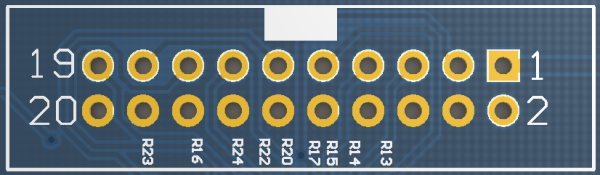Difference between revisions of "Debrick Wireless Router Using TUMPA and zJTAG"

10 PCS, 10cm x 10cm, 2 layers prototype for $38.80 shipped!
(→Make The Connections) |
(→Make The Connections) |
||
| Line 103: | Line 103: | ||
| − | So, it is easy to make the connections: | + | So, it is easy to make the connections: (Make sure both router and TUMPA are not powered on) |
<pre> | <pre> | ||
Revision as of 21:11, 29 August 2011
Contents
Buy various JTAG cables for your Satellite Receiver, Cable Modem, Wireless Router, Standard Wiggler from http://www.easymg.com and http://www.diygadget.com
Overview
The TIAO USB Multi Protocol Adapter (TUMPA) is a multi-functional USB communication adapter for hobbyists or engineers. The adapter is based on FDTI's flagship communication chip FT2232H, a USB 2.0 Hi-Speed (480Mb/s) to UART/FIFO IC. It has two multi-protocol synchronous serial engines (MPSSEs) which allow for communication using JTAG, I2C and SPI on two channels simultaneously.
In this tutorial, we are going to show you how to debrick a wireless router. We use WRT54GS as an example, however, it doesn't mean than you can only debrick WRT54GS with TUMPA. You can follow the same instruction to debrick other wireless routers.
Required Hardware and Software
- Obviously, a bricked wireless router (in this example, I am using a bricked Linksys WRT54GS)
- TIAO USB Multi Protocol Adapter (TUMPA)
- Wireless router debrick software XJTAG
Disassemble your router
The first step is to disassemble your router. In this example, the WRT54GS is very easy to disassemble. See reference here: Debrick Routers Using JTAG Cable. If you don't know how to disassemble your router, just search it on google :-)
Locate the JTAG Header/Pin on the router's PCB board
The JTAG pin on the WRT54GS is the JP2. See reference here: Debrick Routers Using JTAG Cable
Install TUMPA Drivers
Depending on your system, you can follow the following tutorials to install the drivers on your Windows machine:
How to install TIAO USB Multi Protocol Adapter Driver on Windows XP
How to install TIAO USB Multi Protocol Adapter Driver on Windows Vista or Windows 7
Once the driver is installed, unplug TUMPA from your USB port.
Make The Connections
Once you have identified the JTAG pins on your router, you can connect the router with TUMPA board with the supplied female to female flex cable now. We recommend to use the short cable.
The pinout on the router is as follows:
nTRST 1 2 GND TDI 3 4 GND TDO 5 6 GND TMS 7 8 GND TCK 9 10 GND nSRST 11 12 GND
and the pinout one the TUMPA is:
| Pin # | Description |
|---|---|
| 1 | VTAR |
| 3 | nTRST |
| 5 | TDI |
| 7 | TMS |
| 9 | TCK |
| 11 | RTCK |
| 13 | TDO |
| 15 | RST |
| 17 | DBGRQ |
| 19 | DBGACK |
| 2 | Not Connected |
| 4, 6, 8, 10, 12, 14, 16, 18, 20 | GND |
So, it is easy to make the connections: (Make sure both router and TUMPA are not powered on)
Use a flex female to female to connect TDI together (PIN 5 on Router to PIN 3 on TUMPA's 20 PIN JTAG Header Use a flex female to female to connect TCK together (PIN 9 on Router to PIN 9 on TUMPA's 20 PIN JTAG Header Use a flex female to female to connect TMS together (PIN 7 on Router to PIN 7 on TUMPA's 20 PIN JTAG Header Use a flex female to female to connect TDO together (PIN 13 on Router to PIN 5 on TUMPA's 20 PIN JTAG Header Use a flex female to female to connect GND together (PIN 4 on Router to PIN 4 on TUMPA's 20 PIN JTAG Header
Buy various JTAG cables for your Satellite Receiver, Cable Modem, Wireless Router, Standard Wiggler from http://www.easymg.com and http://www.diygadget.com

10 PCS, 10cm x 10cm, 2 layers prototype for $38.80 shipped!