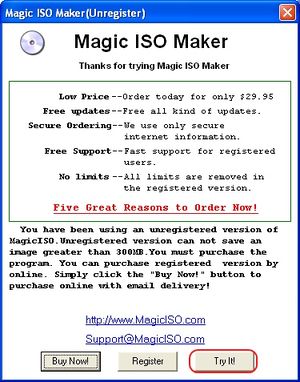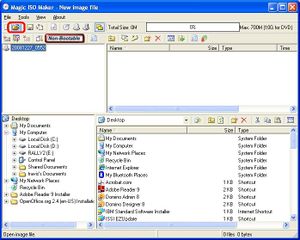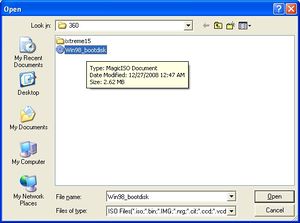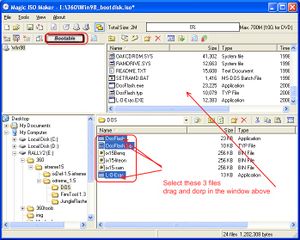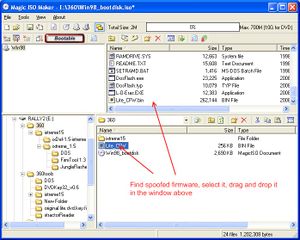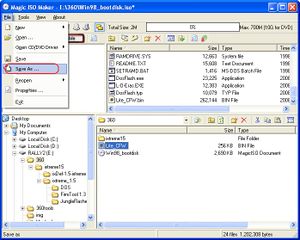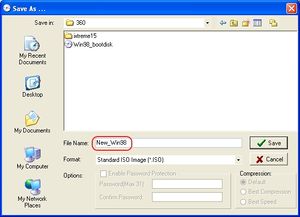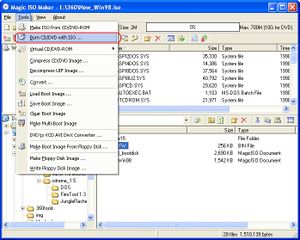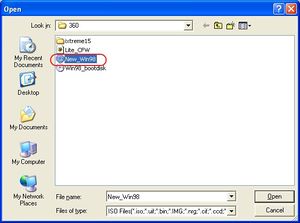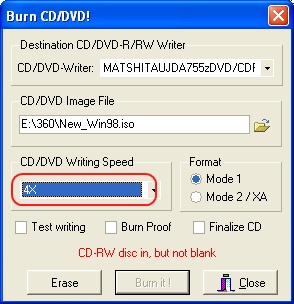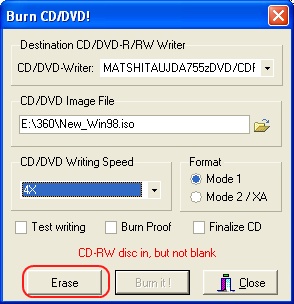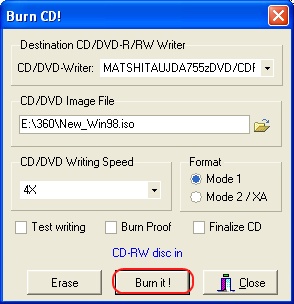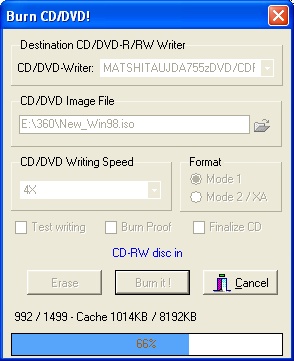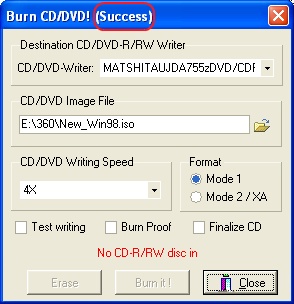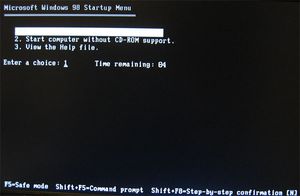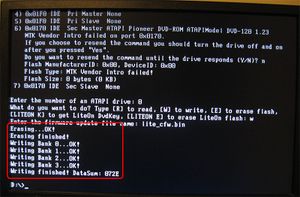Difference between revisions of "Flash XBOX 360 Lite-on DVD drive with spoofed firmware"

10 PCS, 10cm x 10cm, 2 layers prototype for $38.80 shipped!
| Line 125: | Line 125: | ||
[[Image:Disconnect_molex_cable.jpg|none|thumb|Disconnect molex]] | [[Image:Disconnect_molex_cable.jpg|none|thumb|Disconnect molex]] | ||
| − | You | + | You have erased the factory firmware in your lite-on! |
== Step 3: Flash Lite-on DVD drive with spoofed firmware == | == Step 3: Flash Lite-on DVD drive with spoofed firmware == | ||
| Line 137: | Line 137: | ||
[[Image:Dosflash.screen.jpg|none|thumb|Dosflash screen]] | [[Image:Dosflash.screen.jpg|none|thumb|Dosflash screen]] | ||
| − | It displays the flash chip information of your lite-on (1). Answer N (2), select W ( | + | It displays the flash chip information of your lite-on (1). Answer N (2), select 0 (3), select W (4), and type in the spoofed firmware file name lite_cfw.bin (5). The underscore after lite_cfw.bin is the cursor so don't type in it! Now hit Enter: |
[[Image:Lite-on-successfully-flased-with-spoofed-firmware.jpg|none|thumb|Done! Lite-On flashed with spoofed firmware!]] | [[Image:Lite-on-successfully-flased-with-spoofed-firmware.jpg|none|thumb|Done! Lite-On flashed with spoofed firmware!]] | ||
Revision as of 07:49, 27 December 2008
Contents
What do you need to flash the spoofed firmware to your Lite-on DVD drive?
This is a good question. There are many ways to flash your Lite-on DVD drive. You can use Windows based applications such as Jungle Flasher or DosFlash32 etc. However, there are many reports that once you have erased the firmware of your lite-on, you PC will freeze whenever you power on the Lite-on. We have found the DOS based Dosflash works way better than these Windows applications. It never freezes your PC!
There you go, you will need the following stuff before you can flash your lite-on in DOS:
- A bootable media, such as bootable floppy disk, a bootable USB key or a bootable CD, which can boot your machine in native DOS environment. DOS prompt in WINDOWS won't work!
- lite-on-erase.exe (a.k.a l_o_eras.exe). We found the lite-on-erase.exe is the best tool in DOS to erase your Lite-On firmware. This is part of [iXtreme 1.5]
- DOSFLASH.exe. Use this to flash the Lite-on in DOS mode. This is part of [iXtreme 1.5]
- Spoofed lite-on firmware. Don't have it yet? Follow Spoof XBOX 360 Lite-on DVD drive firmware to get the spoofed firmware
Step 1: Prepare
In this step you need to have all required files on the bootable media. This including DOSFLASH.exe, lite-on-erase.exe and spoofed firmware. The reason for have all files in the bootable media is because that most Windows nowdays use NTFS file system, the standard Win98 DOS cannot access it.
Use a bootable CD
Download the Win98 bootable ISO image from [here], and save to your hard disk.
Download Magic ISO from [here], and install it. The trial version is free. The trial version is good enough for our task.
Launch Magic ISO, click on Try it:
Now you are on the main screen of Magic ISO. Click on the small "open file" icon on the top-right corner of the screen:
Select the Win98_bootdisk.iso you downloaded from previous step, and click open:
Now you are back to the main screen again. You will notice that the icon is changed from non-bootable to bootable (top-right side). Now browse the DOS folder of iXtreme 1.5, hold CTRL key and select Dosflash.exe, dosflash.typ and l-o-eras.exe, drag and drop these files to the window above:
Now, browse to the folder contains the spoofed firmware, select it, drop it to the window above too:
Now, you have added all required files for flashing your firmware. You need to save it to a new ISO file. Click on File and select Save As...:
Browse to a writeable folder, name it as New_Win98.iso, click Save:
Now we need to burn the image to a CD. Select Tools/Burn CD/DVD with ISO...{
Click on the icon for CD/DVD Image File:
Select the newly created New_Win98.iso and click Open:
You are back to Burn CD/DVD dialog. Eject CDRW tray, insert a blank CD or CD-RW media. In my case, I inserted a non-empty CD-RW media:
Select writing speed:
I my case, I need to erase the media. If your inserted in a blank CD, then you can ignore the erase step. Click on Erase to erase the media:
Now click "Burn it":
Burning:
Done! CD will be automatically ejected and the title is change to (success):
Now, you have a bootable CD contains all required files for flashing your Lite-on DVD!
Use a bootable USB key
Coming soon...
Use a bootable floppy disk
Coming soon...
Step 2: Erase Lite-on DVD drive firmware
WARNING: Make sure you have retrieved the key/inquiry/identify files. Once you have erased your Lite-on, there is no going back!!!! Save the key/identify/inquiry files in a safe place, such as burn on CD, save it in your email account, etc!!!!
Now insert the bootable CD created in previous steps to your machine's CD or DVD ROM, reboot your machine from CD. You may need to change your BIOS setting to allow CD-ROM/DVD-ROM as the first bootable device.
You will be presented with this screen. Select first option: Start computer with CD-ROM support and press Enter:
After a few seconds, the system is booted with DOS. Now, change the drive letter to your CD ROM. If you don't know, just try C:, D:, E: until you find out it. In my case, the CD-ROM is D: drive. Do a dir command, you should see these four files: L-O-ERAS.EXE DOSFLASH.EXE DOSFLASH.TYP LITE_CFW.BIN
Now, connect Lite-on to the SATA port using SATA cable, connect the DVD power cable to DVD adapter and Lite-On DVD Drive. Then connect the Molex connector to DVD power adapter:
Run L-O-ERAS.EXE <SATA port number>. In my example, I have Lite-on at A000, so I ran: L-O-ERAS.EXE A000:
If you see status FF80, then run the command again, until you see status 0x72 which stands for "erased". Now, disconnect molex connector from DVD power adapter:
You have erased the factory firmware in your lite-on!
Step 3: Flash Lite-on DVD drive with spoofed firmware
Make sure the Molex connector is NOT connected to the DVD power adapter. Reboot the machine using the bootable CD we created again. Once system is booted in DOS, reconnect Molex connector to DVD power adapter:
Find the drive contains DOSFLASH.EXE, type DOSFLASH.exe at the command line, and hit Enter. You will be presented with the following screen:
It displays the flash chip information of your lite-on (1). Answer N (2), select 0 (3), select W (4), and type in the spoofed firmware file name lite_cfw.bin (5). The underscore after lite_cfw.bin is the cursor so don't type in it! Now hit Enter:
You are done! Power off PC, put Lite-On back to your XBOX 360, it should work now!
Troubleshooting

10 PCS, 10cm x 10cm, 2 layers prototype for $38.80 shipped!