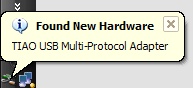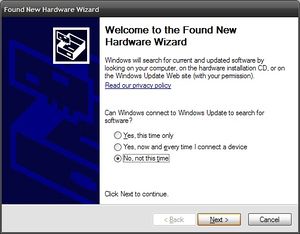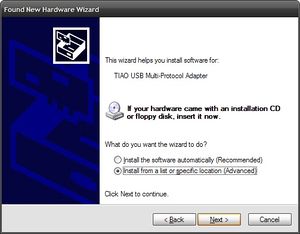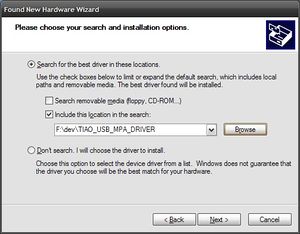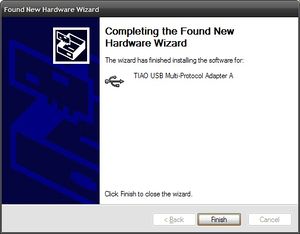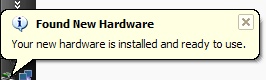Difference between revisions of "How to install TIAO USB Multi Protocol Adapter Driver on Windows XP"
From TIAO's Wiki

10 PCS, 10cm x 10cm, 2 layers prototype for $38.80 shipped!
| Line 18: | Line 18: | ||
# Then, you will see found new hardware wizard. In this wizard, click on "No, not this time", then click "Next" button: [[Image:Not.this.time.jpg|none|thumb]] | # Then, you will see found new hardware wizard. In this wizard, click on "No, not this time", then click "Next" button: [[Image:Not.this.time.jpg|none|thumb]] | ||
# Then, choose "Install from a list or specific location (Advanced)": [[Image:Install.from.a.dir.jpg|none|thumb]] | # Then, choose "Install from a list or specific location (Advanced)": [[Image:Install.from.a.dir.jpg|none|thumb]] | ||
| − | # Click "Browse" button to select the unzipped directory of TUMPA driver (unzipped at step 2). In my example, I unzipped to f:\dev. Then click Next [[Image: | + | # Click "Browse" button to select the unzipped directory of TUMPA driver (unzipped at step 2). In my example, I unzipped to f:\dev. Then click Next [[Image:select.driver.location.jpg|none|thumb]] |
| − | + | # A popup message box warns you that the driver has not passed windows logo testing, click "Continue Anyway" [[Image:continue.install.jpg|none|thumb]] | |
| − | + | # Click "Finish" on the Completing the found new hardware wizard [[Image:completed.tumpa.install.xp.jpg|none|thumb]] | |
| − | # | + | # Repeat step 5-9 until no more found new hardware wizard comes up. |
| − | + | # In the notification tray, you may see this message: "Your new hardware is installed and ready to use" [[Image:tumpa.ready.to.use.jpg|none|thumb]] | |
| − | + | # Now you have successfully installed the driver for TIAO USB Multi Protocol Adapter on Windows XP. | |
| − | # Click " | ||
| − | |||
| − | |||
| − | # Repeat step | ||
| − | # | ||
| − | |||
| − | # Now you have successfully installed TIAO USB Multi Protocol Adapter on | ||
<span class="plainlinks"> | <span class="plainlinks"> | ||
Revision as of 21:00, 5 August 2011
Buy various JTAG cables for your Satellite Receiver, Cable Modem, Wireless Router, Standard Wiggler from http://www.easymg.com and http://www.diygadget.com
Install TIAO USB Multi Protocol Adapter Driver on Windows XP
In this tutorial , I will show you how to install the drivers for TIAO USB Multi Protocol Adapter (TUMPA) on Windows XP.
- Inspect the adapter, make sure no bend pins or anything abnormal. Make sure all jumpers are at the correct position.
- Download the TUMPA driver from here, unzip it to a temp directory.
- Use a USB cable (USB cable from your digital camera or camcorder) to connect your computer and the TUMPA.
- In the notification tray, you may see this message:
- Then, you will see found new hardware wizard. In this wizard, click on "No, not this time", then click "Next" button:
- Then, choose "Install from a list or specific location (Advanced)":
- Click "Browse" button to select the unzipped directory of TUMPA driver (unzipped at step 2). In my example, I unzipped to f:\dev. Then click Next
- A popup message box warns you that the driver has not passed windows logo testing, click "Continue Anyway"
- Click "Finish" on the Completing the found new hardware wizard
- Repeat step 5-9 until no more found new hardware wizard comes up.
- In the notification tray, you may see this message: "Your new hardware is installed and ready to use"
- Now you have successfully installed the driver for TIAO USB Multi Protocol Adapter on Windows XP.
Buy various JTAG cables for your Satellite Receiver, Cable Modem, Wireless Router, Standard Wiggler from http://www.easymg.com and http://www.diygadget.com

10 PCS, 10cm x 10cm, 2 layers prototype for $38.80 shipped!